Calling API Endpoints
After Insomnia client is configured and you obtain an OAuth 2.0 access token with some specific scope, you can call APIs that are relevant for the scope. Simply select the API in the left pane and click the "Send" button.
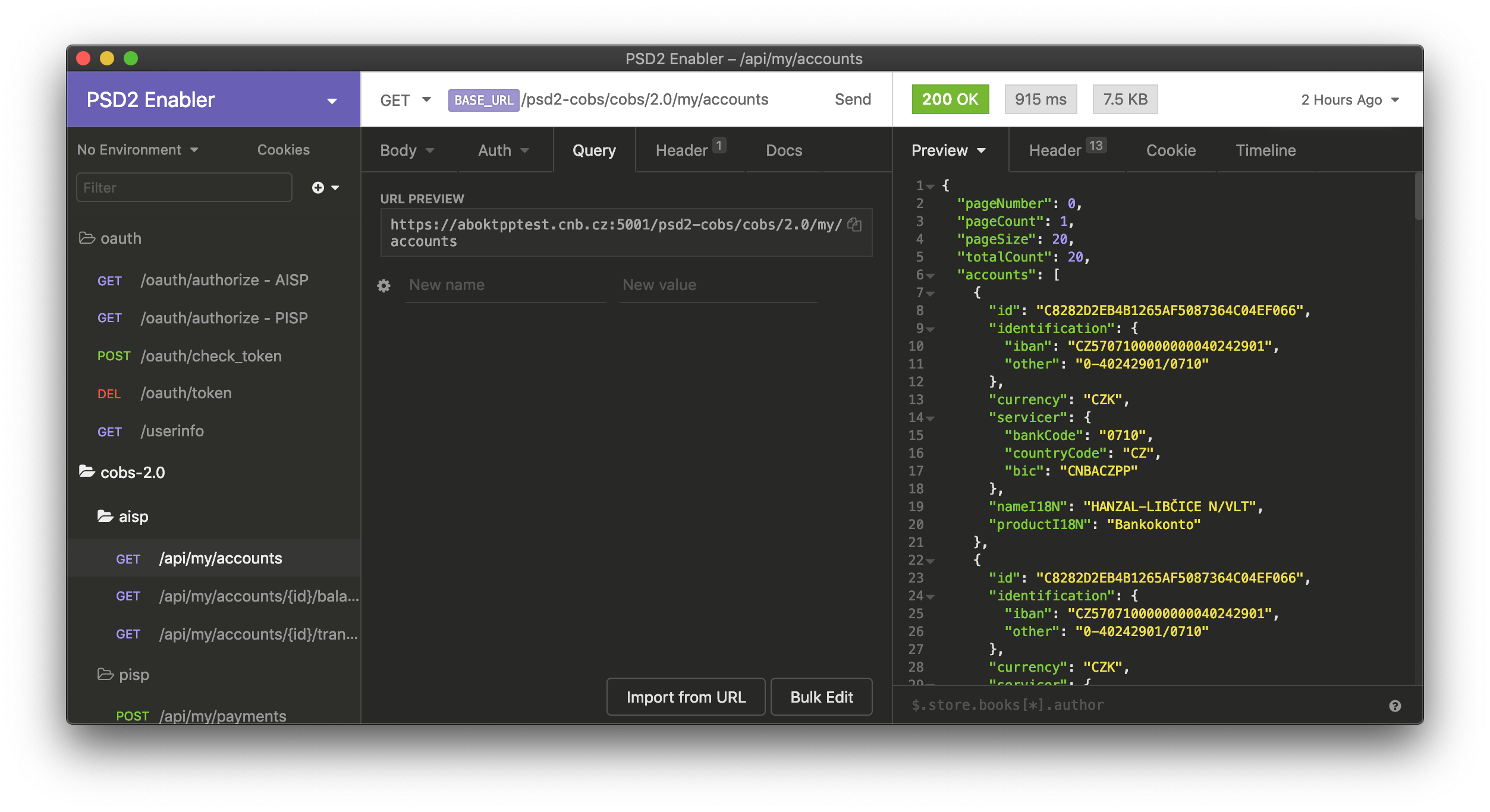
Calling the account list API.
Some endpoints may contain path variables or query parameters. You can edit those in the "Query" tab in the middle pane. Note that path parameters are always disabled in the list.
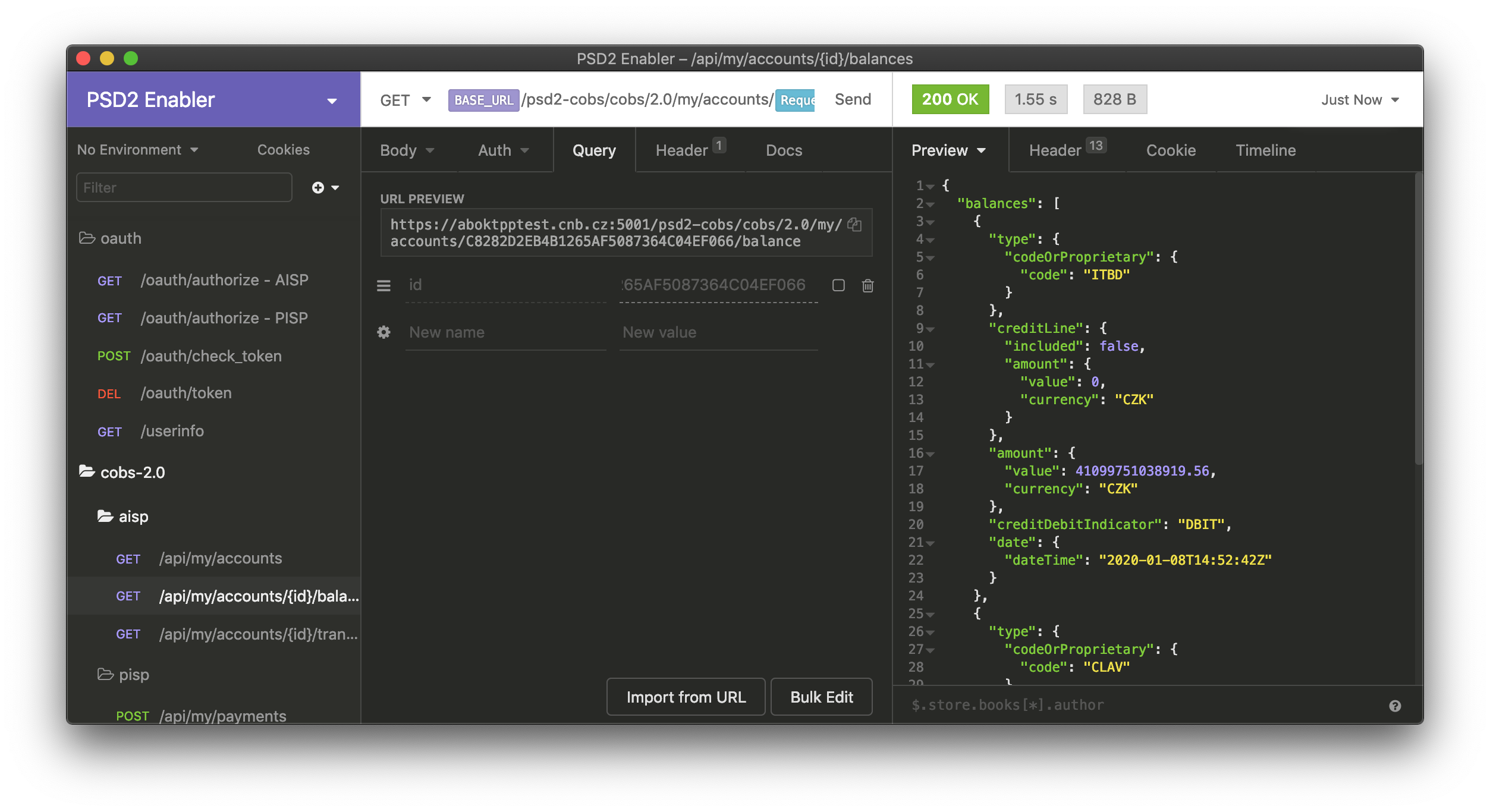
Editing account ID in the path parameter for account balance list.
In the example below, the resource for the transaction list contains one path variable (in this case, id for account ID) and four query parameters (in this case, for paging and filtering).
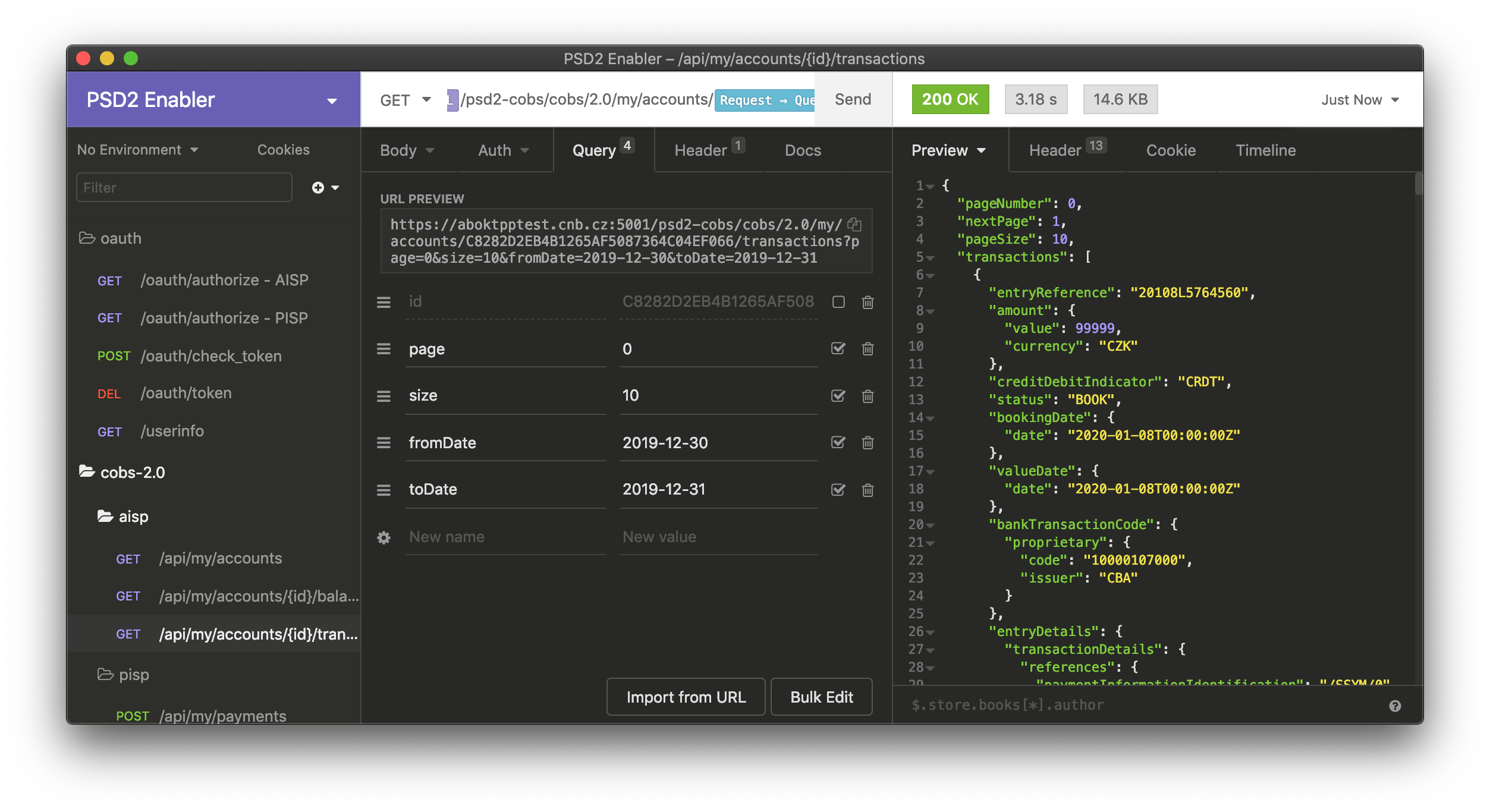
Editing account ID and four query parameters for the transaction list resource.
For operations that contain request body, you can edit it in the JSON tab in the middle pane.
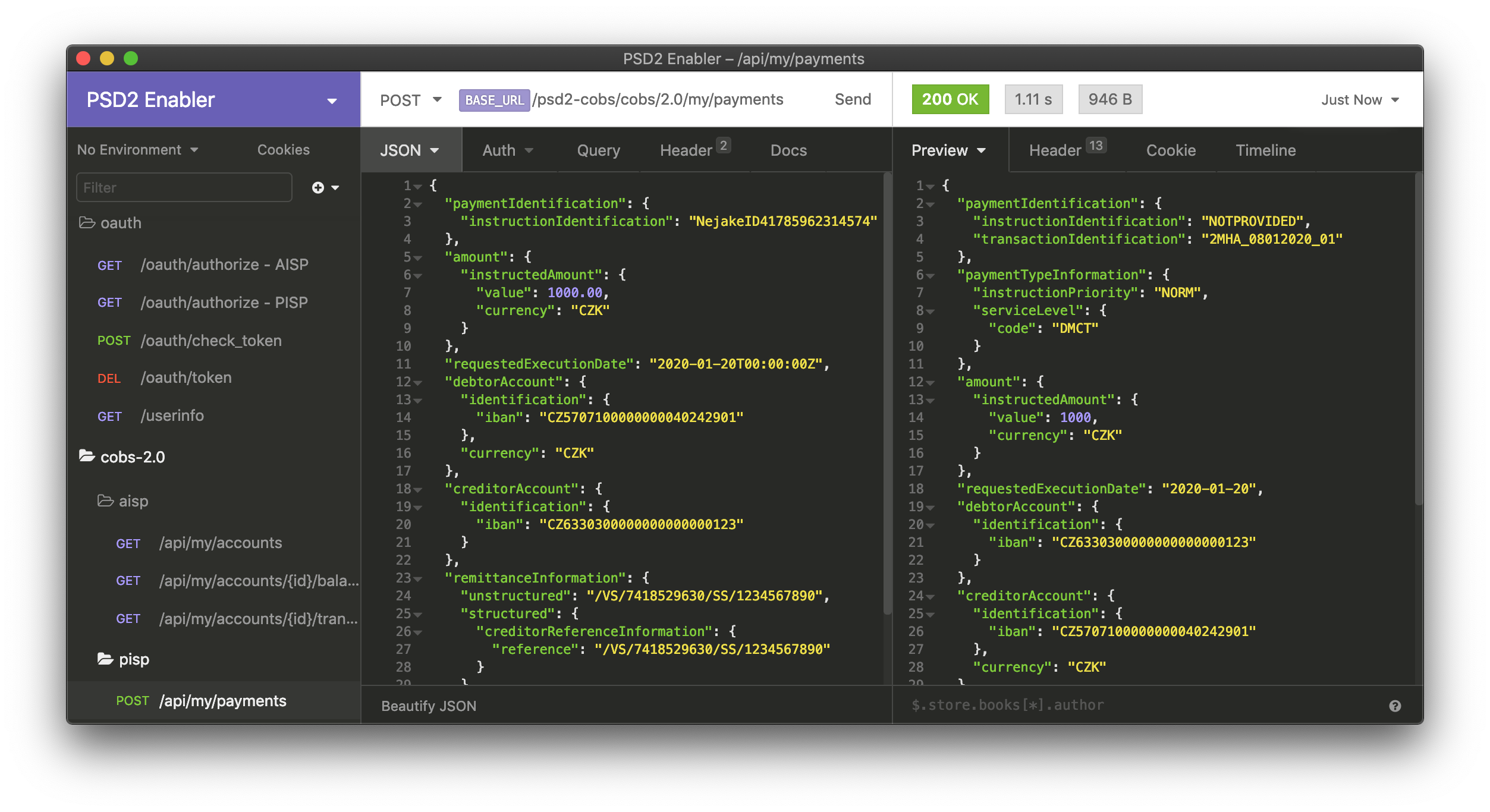
Editing JSON payload body for a new payment resource.
Updated 9 months ago
